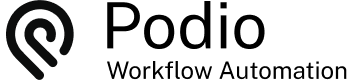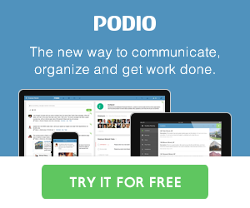Reference an existing Podio item on Create New
Posted: 2015-03-20
There are instances where a Customer record already exists in Podio and we do not want to create duplicates. This can be achieved with GlobiFlow.
When we receive a new website request, we supply the Lead with a Quote. Once this Quote is accepted and new Project is created and the Lead becomes a Customer. We want to reference the Customer record to this newly created Project item.
The Solution to Duplicates
Solving this problem is possible with GlobiFlow using the Search for Item(s) and a Sanity Check actions. This solution will take 3 flows to complete - a first for when the Customer exists, a second for when the Customer needs to be created and a third to add the new Customer item to the referenced Project item.
First, we need to modify the Customer template by adding a Relationship field and call it "Temp Link". Choose your trigger app for reference to. For example, here we chose the Project app.


This field is required when a new item is created in the Customer app by GlobiFlow. Be sure to do a Refresh from Podio in your GlobiFlow account to sync the changes.

The first flow to create is one to add the Customer item to the Project item when the client already exists. First, Add a New Flow and select how to trigger. For this example, we are triggering when a new item is created in Projects. Leave the filters blank as we want this to run on every new item.
Next, add the Get Referenced Item action to Collect the Lead data. Then add the Search for Item(s) action and set up to the Customer app.
Using a single line text field called Email Address, we are searching for items in the Customer app that have the same email address as the item in the Lead app.
Add the Sanity Check and create an expression to check the found Customer items Podio ID and if it is not empty.
Then add the Update Item action to update the relationship field on the Project with the found Customer record.

The second flow to create is creating the Customer item when the client does not exist.
Again, add a New Flow and trigger on creation of New Project. No filters are required so this runs on all items.
Just like above, add the Get Referenced Items, the Search for Items and Sanity Check, only this time the Sanity Check will check that the Podio Item ID is empty.
Then add the Create Item action and create a new item in the Customers app. Be sure to set up the Temp Link relationship field to the Current Project Item.

The third flow to will run in the Customer app on creation of new items to complete the link from the Project record.
Add a New Flow to run on creation of new items and a filter to check that the Temp Link field is not empty.
Add an action to Update Referenced to update the Project record with the current Customer Item.

The Result
When a new Project Item is created, GlobiFlow searches for an existing Customer record that contains the same email as the referenced Lead item.
If a Customer record has been found, this record is added to the Project.
If one is not found, the Customer item is created and then linked to the Project.
 by
Andreas Huttenrauch
by
Andreas HuttenrauchOwner of Globi Web Solutions, and Podio Fanatic.